Apex legends Recoil macro Tutorial
Go into graphics settings and change full screen mode to Borderless. ( tooltip cant be shown in full screen mode, seeing what value change in tooltip feedback is necessary for first time configuration )
Read everything in red rectangle boxes
Step 1 —> Open Apex legends and Go into settings.
Go into graphics settings and change full screen mode to Borderless. ( for initial configuration only )
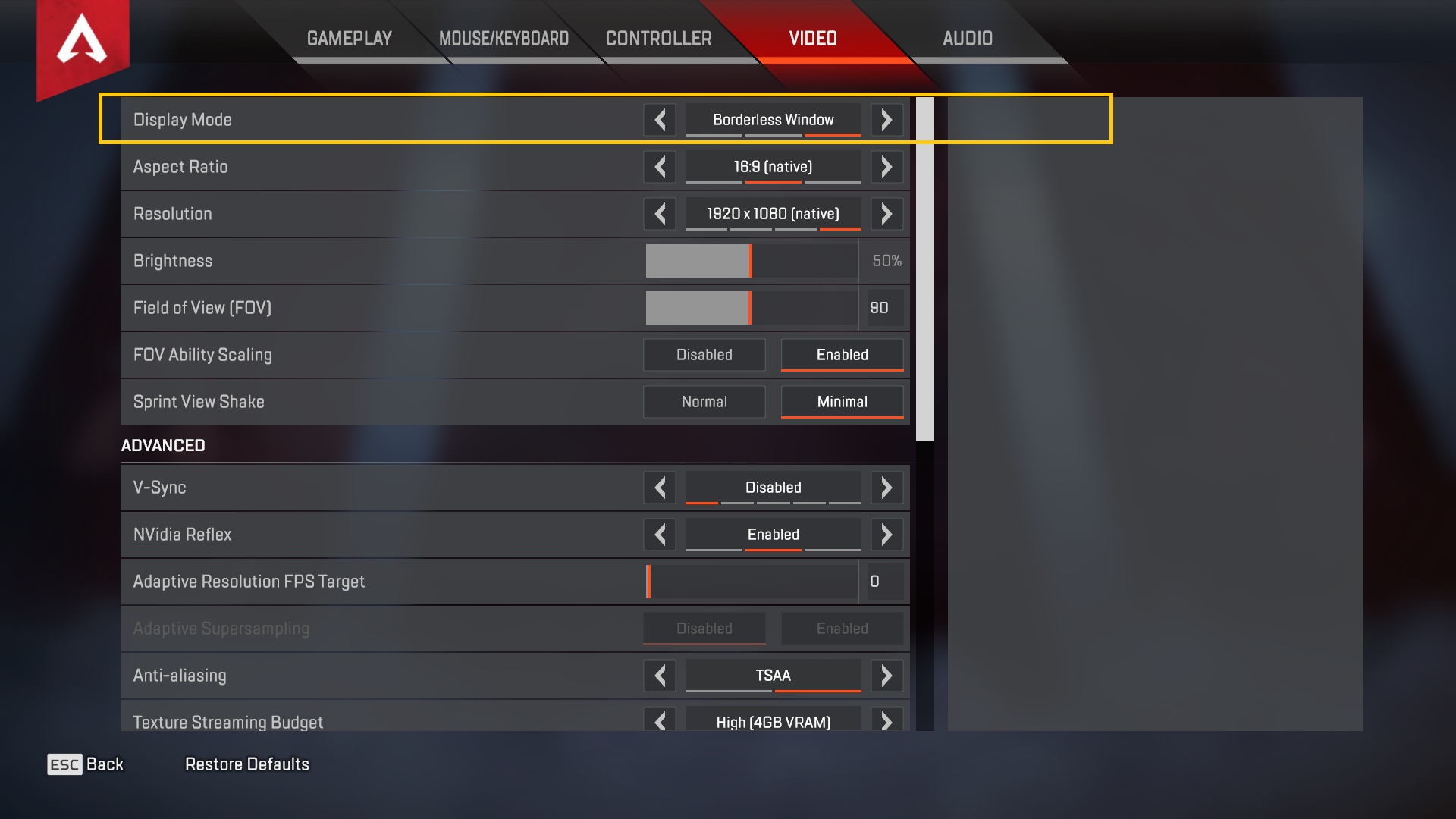
Now go into Key bindings and make the following changes
- Right mouse button for ADS ( Aim down sights )
- Wheel Down –> Primary weapon 1
- Wheel Up –> Primary weapon 2
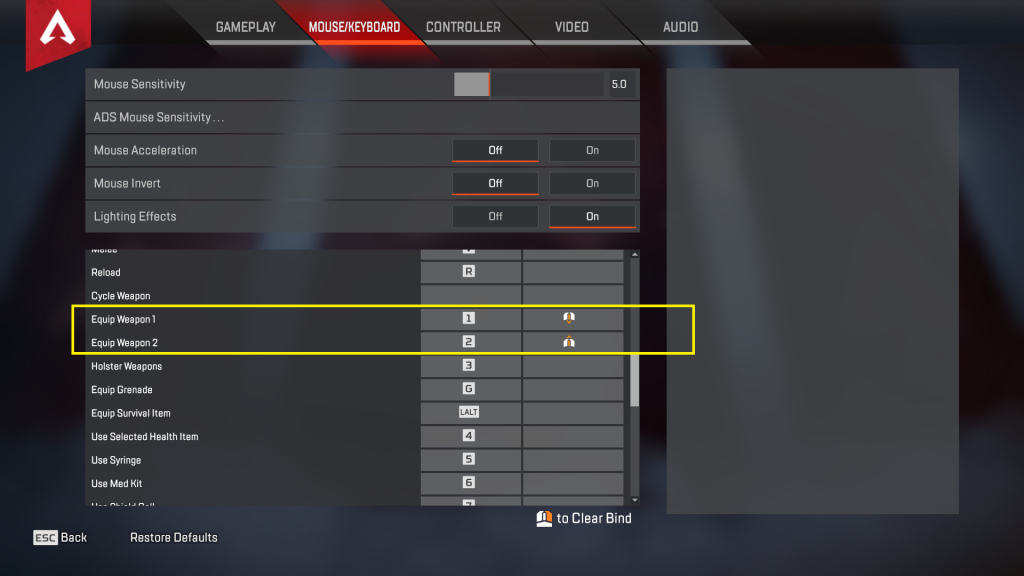
Step 2 –> Copy all your game keybinds to RCL settings
Only grenade key need to be copied as other keys don’t really affect recoil
step 3 –> Configuring RCL recoil macro
- Run RCL no recoil Engine as administrator and Click on start Button, After that you can minimize the RCL no recoil.
- Go into training mode and Equip R301 and 3x Scope.
- Press F6 to activate R301 recoil or press tab to open inventory such that RCL macro will trigger autodetection.
- Now Stand near a wall and fire.
If bullets are going up increase general Recoil multiplier
If Bullets are Going Down Reduce general Recoil multiplier
- Ctrl + Right arrow to select general recoil multiplier ( swap through list of things that can be changed )
- Ctrl + Up arrow to increase it
That’s it You have adjusted all apex weapons for no recoil.
Click ctrl+ right/left to see what all other things can be changed
Don’t forget to save everything using Ctrl +Enter ( After clicking ctrl + enter ; pls wait 1 or 2 seconds before clicking it again )
if any particular weapon need adjustments then change weapon specific sensitivity.
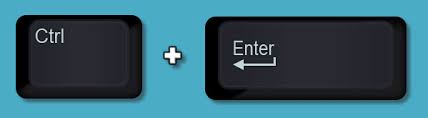
Step 4 –> Adding an inventory identifier (for autodetection to work properly)
Open RCL advanced settings
select “Inventory identifier” and then click on Capture
Capture something in inventory screen such that RCL macro can identify if inventory is open or not.
if your resolution is way higher than 1080p then you can capture excatly half of the below image to use as inventory identifier
VIDEO STEP BELOW
Test this multiple times by moving around and clicking on test button as background is translucent
step 5 –> setting up scan area (for autodetection)
Click on “Set1” and draw a box around m416 as shown in image below
Click on “Set2” and draw a box around beryl as shown in image below
Then click on save
(defining separate scan area is good that RCL macro don’t have to scan entire screen for weapon)
VIDEO STEP BELOW
step 5.1 –> Adding autodetection using autodetection maker
Capture something that can be used to identify gun from inside scan areas (inventory screen )that we set in step 4
VIDEO STEP BELOW
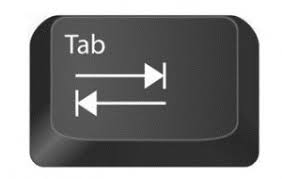
step 6 –> Other things that you can mess around with
- Weapon specific recoil multiplier
- Finetuning –> Don’t change this, its not needed for apex legends
- Number of fire modes a weapon has ( not needed for apex legends )
- each scope multipliers ( i dont think this is also needed for apex legends )
- Crouch multiplier ( not needed for apex legends , keep it at 1 )
- Prone multiplier ( not needed for apex legends , keep it at 1 )
- Hip-fire multiplier
How to play in full screen mode
Tooltip cant be show in full screen mode. So you need to change to narrator feedback.
OR
If you multi monitor setup , set the location of tooltip on second monitor ( see advanced settings >> additional settings )
