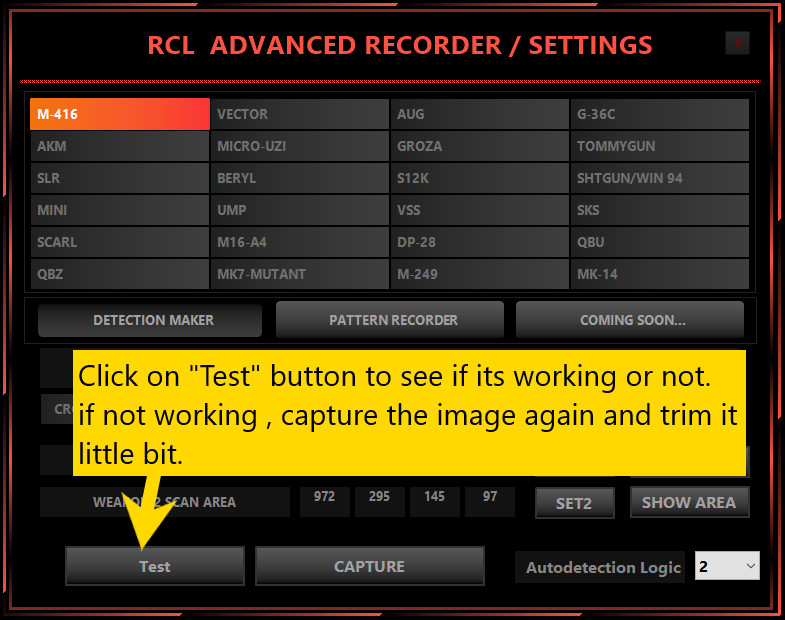making autodetection with 5 clicks #
Open your game and equip 2 weapons
Then open RCL Detection maker
choose the weapon
in your hand ( important )
and then click on capture button
A small Red rectangle will show up
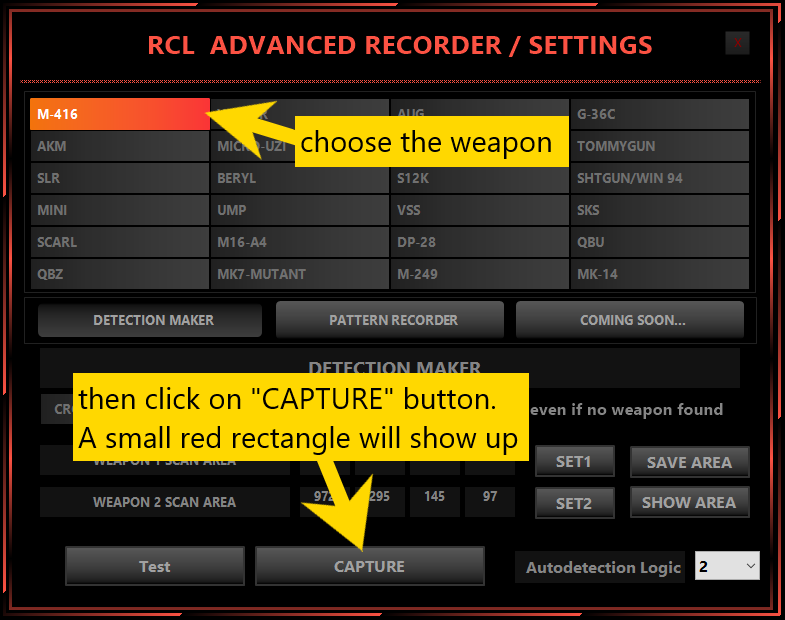
Now a red rectangle will Show Up
Place this red rectangle on top of weapon images or weapon names and double click right mouse button
AUTODETECTION LOGIC 1 VIDEO TUTORIAL ( recommended when new to RCL ) #
autodetection will get triggered when you open inventory ( press tab ) in the game. So every time you equip a new weapon press tab.
if it doesn’t find a weapon when scanning or the weapon you equip is not there in the list , then it will usually activate previously active weapon in that slot, So to remove weapon use ALT + Ctrl + F1 ( you can set this key in settings )
AUTODETECTION LOGIC 2 ( if the image has transparency , sometimes it wont work properly ) #
Important note
Capture the image from inside the scan area that you set.
In the below image M416 is in players hand, and you can see its image on screen is more whiter than SKS. Now if the player switch weapon the image of SKS become more white and m416 image become dull. Which means the image on screen is changing when switching weapon. So capture only that image of the weapon in players hand ready to fire, here in this case m416. now switch weapon and then capture for SKS from other scan area.
For Autodetection logic 1 (default) capture from inventory only. Usually in inventory images wont change with weapon switching.
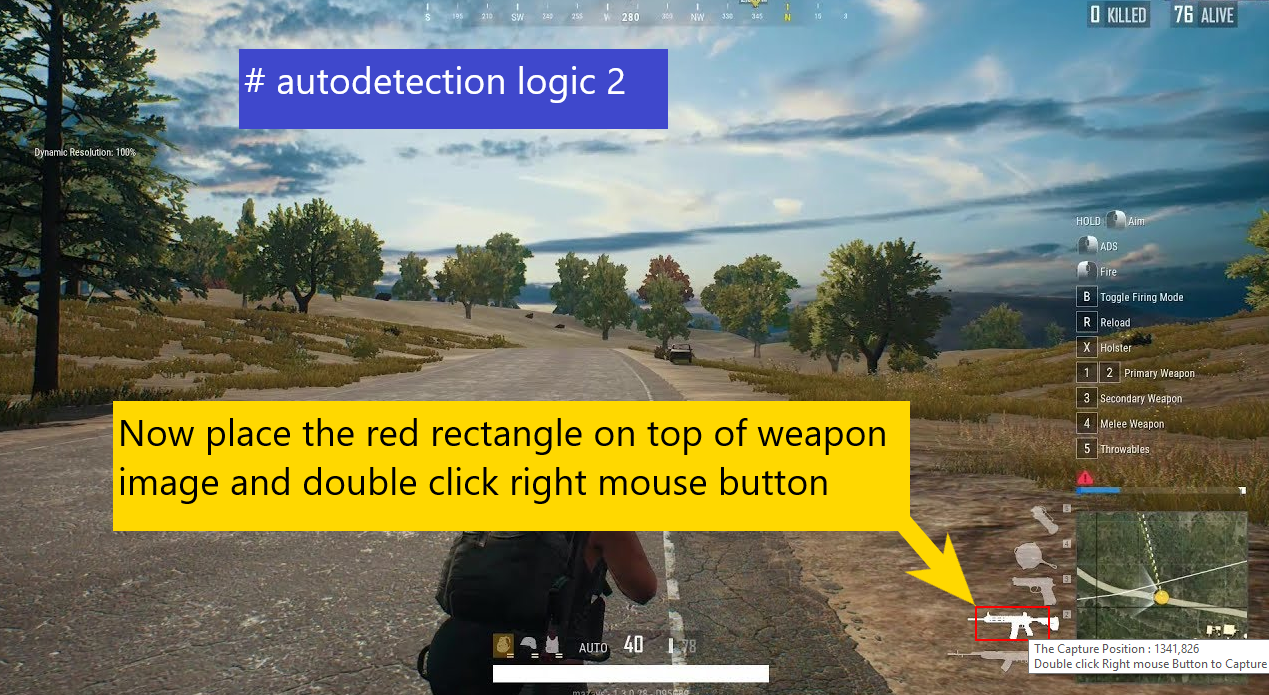
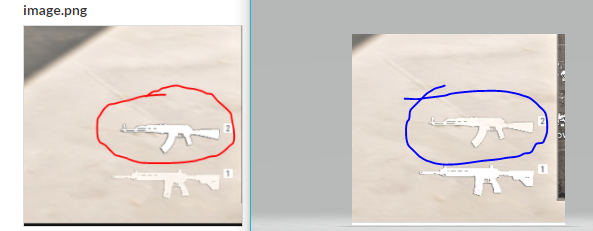
Be aware similar images but very different (example from pubg)
see both akm image they look similar but they are different when it comes to autodetection.
look closely one is more whiter than the other. So please ensure to capture the correct image.
The correct image is the image which shows up on screen when that weapon is in your hand in ready to fire condition. here in this case akm marked in red rectangle/
It will open up captured image
Click on “Convert”
Click on “Crop”
Click “Ok “
that’s it to add autodetection for any recoil macro for any game
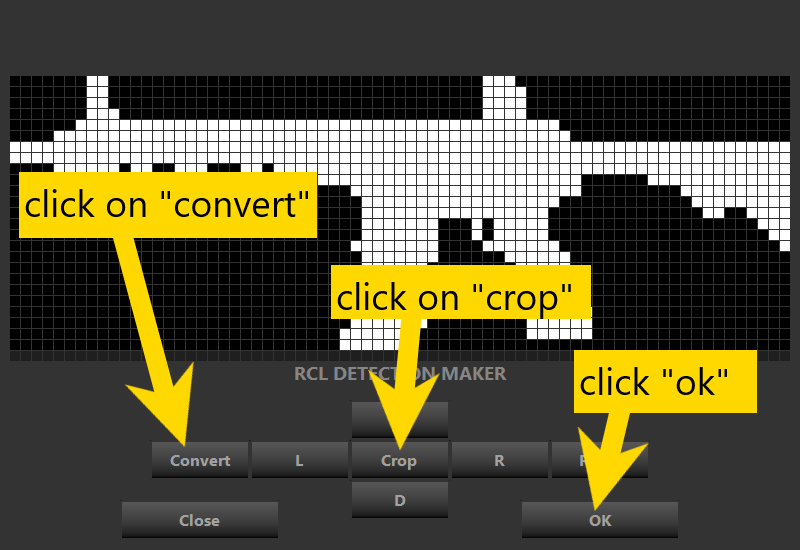
Click on test button to see if its working or not.
If its not working capture the image again and trim the image , Don’t need to have full image .
Smaller the image faster the recognition.
Also make sure each of the weapon image you capture don’t look similar.